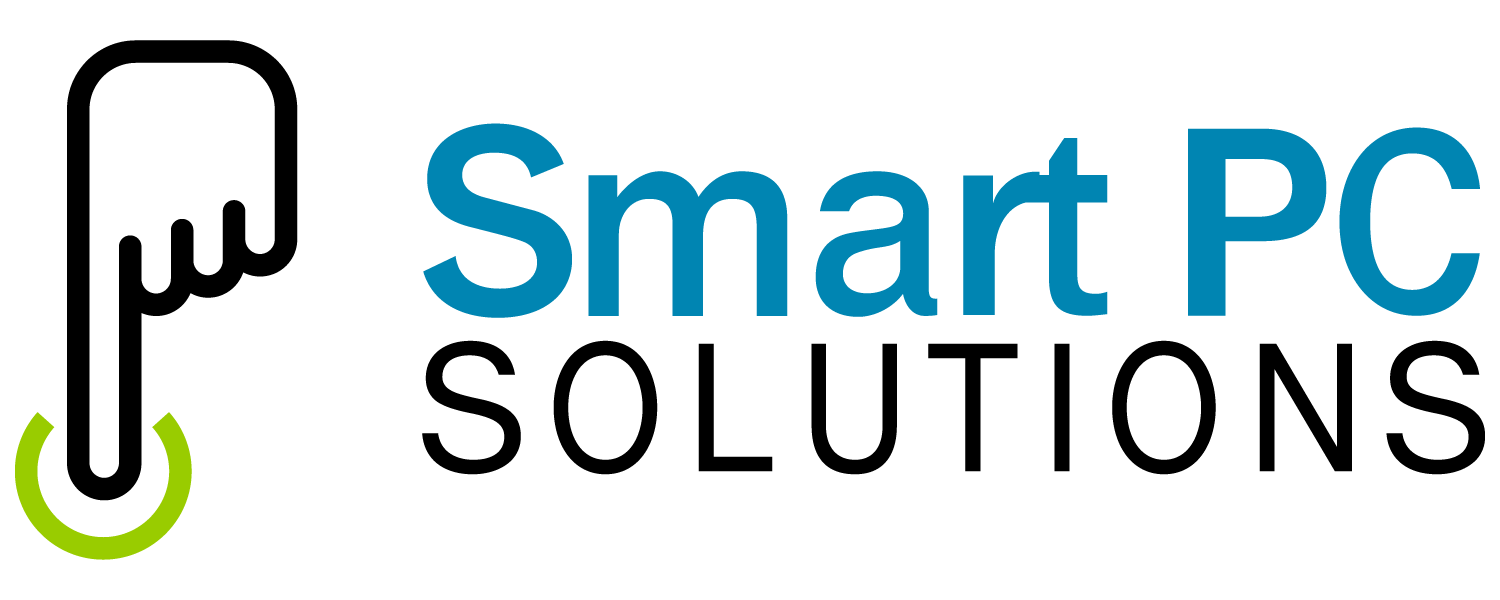A sluggish Windows startup can be incredibly frustrating, causing unnecessary delays and hampering your productivity. In this blog post we will review easy ways to accelerate your Windows startup speeds and get your computer up and running in no time.
One of the primary reasons for slow Windows startup is the number of programs that launch automatically upon boot. Many applications add themselves to the startup list without your knowledge, resulting in longer boot times. The fastest way to boost startup speeds is to reduce the number of programs launching automatically at startup.
Get your PC started faster
The first step is deciding which programs you need to keep in startup and which ones can be removed. Some programs will be obvious to you, and you will be able to decide easily if you use them enough to want them launching automatically at startup or if you can disable them. If you are uncertain about a program, then check our guide to programs commonly found in Windows startup menus. The list provides program descriptions and recommendations on which programs you need and which ones you can safely disable.
If you know which programs, you want to remove from your startup menu there are different ways to remove them.
Firstly, you can use the default Windows options which vary depending on the version of Windows you are using. Below you will find instructions for how these work in Windows 10 & 11.
For a simpler solution download the free 14-day trial version of Smart PC PRO. Smart PC PRO works on all versions of Windows. The Smart PC PRO startup manager provides program descriptions and recommendations making it easier to choose which programs to disable.
Manage startup using Windows Task Manager
Press Ctrl + Shift + Esc to open Task Manager, then navigate to the “Startup” tab. Here, you can disable unnecessary programs from starting with Windows. Windows task manager does not give you any advice on which applications you should remove. However, if you see obvious programs which you know you don’t use frequently then it’s best to disable them.
Manage startup using Smart PC PRO
Smart PC PRO has a comprehensive startup manager tool. On the Clean Up menu in Smart PC PRO select the Manage Startup option. This tool provides detailed information and recommendations about startup entries and enables you to disable unwanted programs instantly. Try Smart PC PRO for free today.
[DOWNLOAD NOW]
In conclusion, it is easy to stop programs from launching automatically at Windows startup. Spending a little time removing unnecessary startup programs could significantly boost startup speeds.